If you are seeing a 404 error message on your WordPress site then there might be mainly 3 reasons. If you have shifted your website recently to new hosting then also this 404 error might appear. In this post, I will guide you on how to fix this 404 error on WordPress website. Usually, this type of error appears when you migrate your website to new hosting.
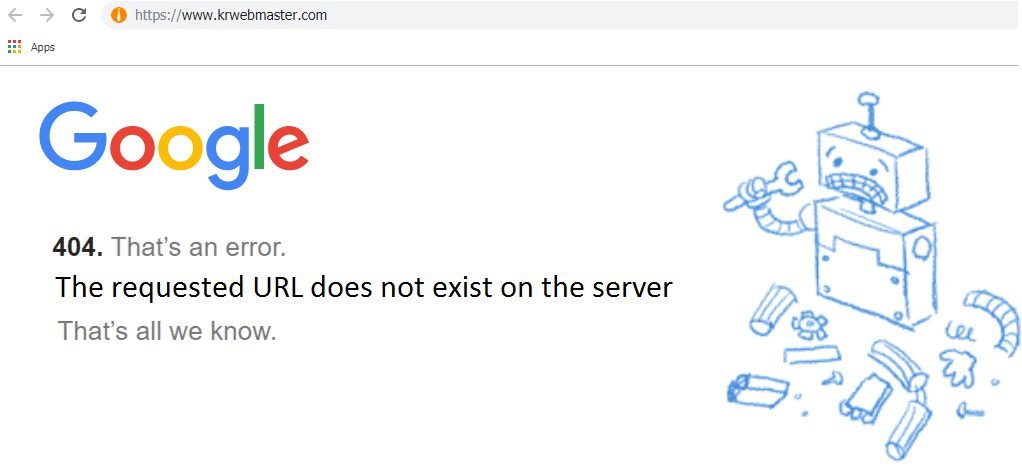
Is it not annoying when seeing “404 page not found” on your WordPress when you already have an existing page or post? So why exactly you are getting this error message? Following are the main reason behind this frustrating message:
- SSL Not Installed
- .htaccess missing
- Database not uploaded properly
The main problem starts when you migrate your WordPress website. Here is how you can easily get rid of these 404 errors on your pages, posts and login page.
SSL Not Installed
When you are migrating a WordPress website then usually 404 error appears.
You might had SSL on your old web server, but when you shifted the WordPress site to a new hosting account, then you forgot to install SSL. And that’s why when you try to open your website, it start showing below error:
HTTP status 404: The requested URL does not exist on the server
How to fix it?
If you hosted your website on Hostgator, Bluehost, Godaddy or any other hosting service provider that comes with Cpanel, then you can easily fix it.
- Login to your Cpanel Account
- Search for Security >> SSL/TLS
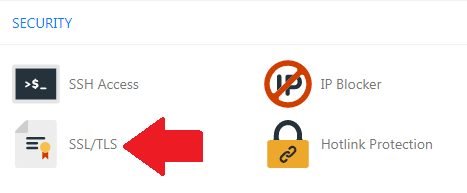
- Click on SSL/TLS option
- Now click on ‘Manage SSL Sites‘ under ‘Install and Manage SSL for your site (HTTPS)’Install and Manage SSL for your site (HTTPS)‘.
Step by step guidance on how to use Godaddy Cpanel.
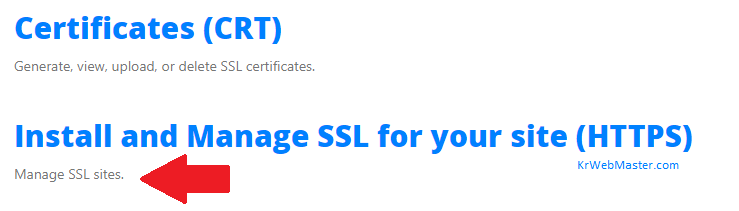
- Scrawl down, find ‘Install an SSL Website‘ and choose your domain from drop down option that says ‘Select a Domain‘
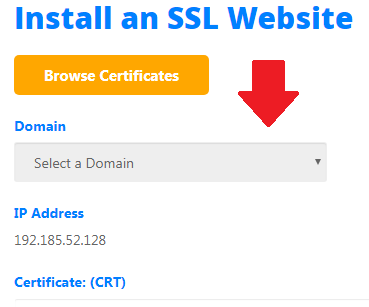
- Choose your domain name from ‘Select a Domain’ option and click on ‘Autofill by Domain‘
- Scrawl down again and click on ‘Install Certificate‘
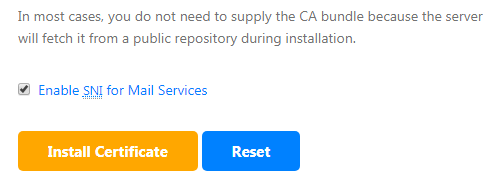
You are done!! Now, wait for 5-10 minute, clear all cookies & temp files on your computer. And try to open your page, that 404 error is no more showing, SOLVED!!
.htaccess is missing
Another common mistake happens when you shift your website to new hosting server.
Usually, most of the people forgot to upload .htaccess file.
Just upload .htaccess file from your backup folder and your website will start working.
Database not uploaded properly
This is bit crucial part. It’s necessary to upload Database on your new server.
Make sure to update the wp-config.php file on new server. You will have to update following detail:
- Database User Name
- Database User ID and
- Password.
You can upload the Database using in 2 formats, zip or .sql.
Conclusion
Migrating a WordPress website from old to new hosting is a crucial part. If any step missed then it will show a 404 error on WordPress site. Make sure to follow the above steps to get rid of. If you still have any doubt or queries then please leave your message, I will try to look into this and update you.
